Win10系统怎么关闭系统还原功能?
作者:辰奕 人气:许多用户不知道Windows其实一直都有一个系统还原功能,这个功能可以帮助用户在使用电脑崩溃的时候将电脑恢复到上一次正常启动的状态。而许多小伙伴觉得这个功能没什么用想要关掉要怎么使用呢?下面小编就带着大家一起看看吧!
操作方法:
1、鼠标右键“计算机”,在弹出的对话框中,点击“属性”按钮。

2、紧接着在弹出的对话框中,选择并点击“系统保护”按钮。

3、原始系统默认情况下,C盘作为系统还原存储盘并打开此功能,所以我们必须将他关掉,以节省C盘空间,在此,我们点击“配置”按钮。

4、这时我们可以先将已存储的系统还原文件给删除,以释放被还原文件所占用的多余空间,请点击“删除”按钮。

5、在弹出的“系统保护”对话框中,点击“继续”按钮。

6、接着弹出“已成功删除这些还原点”,表示还原文件已全部删除成功,然后点击“关闭”按钮。

7、然后在“还原设置”区域,点选“关闭系统保护”按钮,再点击“应用”按钮。

8、在弹出的新对话框中,我们点击“是”按钮。

9、此时界面返回至“系统保护本地磁盘C”中,然后点击“确认”按钮。

10、这时界面返回至“系统属性”界面,我们点击“确认”按钮,至此,系统还原功能已彻底关闭了。

以上就是关闭系统还原的方法了,希望对大家有帮助。
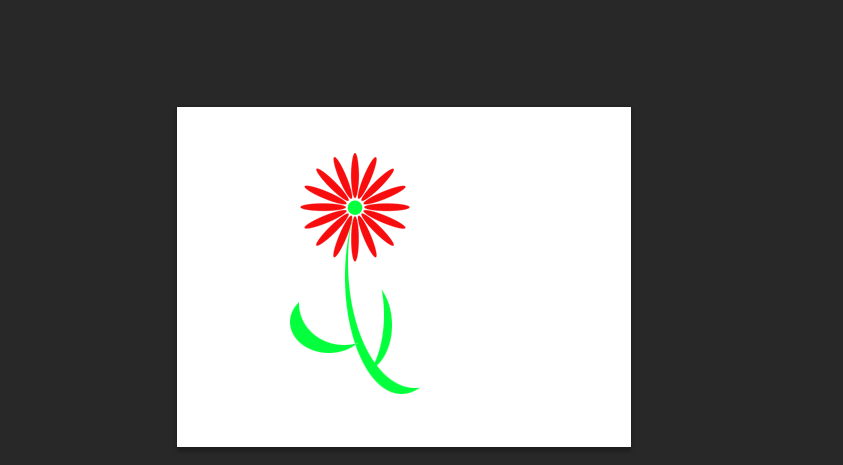 Photoshop怎么快速画花草 Photosho快速画花草技巧
Photoshop怎么快速画花草 Photosho快速画花草技巧 联想Win10笔记本功能键如何关闭?
联想Win10笔记本功能键如何关闭? Win10下载不了软件怎么办?
Win10下载不了软件怎么办? 途牛旅游特色是什么 途牛旅游怎么用教程分享
途牛旅游特色是什么 途牛旅游怎么用教程分享 Word背景颜色怎么设置永久的护眼颜色?
Word背景颜色怎么设置永久的护眼颜色? 怎么把电脑c盘扩大
怎么把电脑c盘扩大 Win10比Win7强的地方在哪里?Win10比Win7好在哪里?
Win10比Win7强的地方在哪里?Win10比Win7好在哪里? win7旗舰版怎么关闭自动更新
win7旗舰版怎么关闭自动更新 Win11毛玻璃怎么开启?Win11毛玻璃开启教程
Win11毛玻璃怎么开启?Win11毛玻璃开启教程 g4520支持Win11吗?g4520是否支持Win11详情解析
g4520支持Win11吗?g4520是否支持Win11详情解析