wps表格求和自动四舍五入?
作者:一招 人气:wps表格求和自动四舍五入?很多时候用户在使用wps表格进行编辑的时候,需要计算总和并让结果四舍五入方便统计数据,但是又不清楚要怎么进行设置,这里小编就给大家分享一些wps表格求和后自动四舍五入的方法。
wps表格求和自动四舍五入?
1、打开需要进行设置的WPS表格,选择输入单元格中的列的名称,用于作为四舍五入函数使用的文字说明。

2、 鼠标左键选择整数的单元格,并选择菜单下函数下的其它函数,在弹出的函数选择项中,输入round函数。

3、鼠标左键单击确定后,会弹出函数参数选择窗口。

4、接着鼠标左键选择需要进行四舍五入的单元格,作为第一个函数的参数。

5、然后在四舍五入函数输入窗口上,输入第二个函数参数这里设置为2,表示保留两位小数位。

6、 鼠标左键单击确定后,回到表格就能得到四舍五入的结果了。

 Win11毛玻璃怎么开启?Win11毛玻璃开启教程
Win11毛玻璃怎么开启?Win11毛玻璃开启教程 Win11系统显示你的账户已被停用怎么办?
Win11系统显示你的账户已被停用怎么办? Win10怎么重装Edge浏览器?Win10Edge浏览器重装方法
Win10怎么重装Edge浏览器?Win10Edge浏览器重装方法 Win11提示无法安装程序包怎么办?
Win11提示无法安装程序包怎么办? Win10kingsoft进程结束不了怎么办?
Win10kingsoft进程结束不了怎么办? 百度网盘地址怎么打开?百度网盘打开地址方法
百度网盘地址怎么打开?百度网盘打开地址方法 Win10输入法不显示字体框怎么办?Win10输入法不显示字体框的解决方法
Win10输入法不显示字体框怎么办?Win10输入法不显示字体框的解决方法 Win11运行位置在哪?Win11打开方法介绍
Win11运行位置在哪?Win11打开方法介绍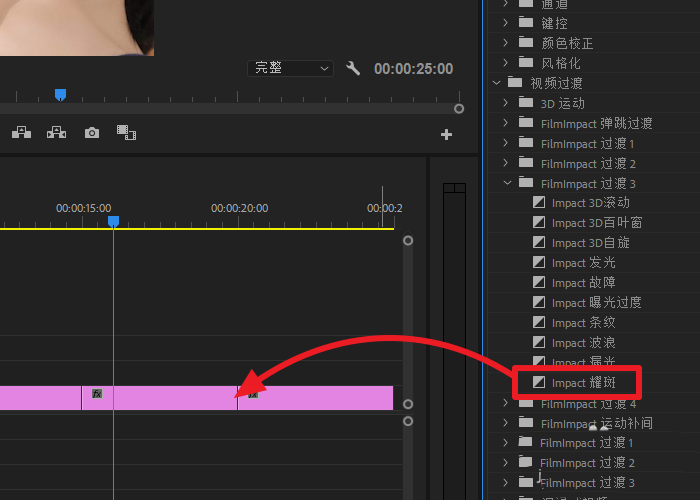 premiere视频怎么添加耀斑转场特效 premiere添加耀斑转场特效教程
premiere视频怎么添加耀斑转场特效 premiere添加耀斑转场特效教程 Win10系统如何关闭激活状态?Win10关闭激活教程
Win10系统如何关闭激活状态?Win10关闭激活教程