Win7系统怎么安装打印机?详细Win7系统安装打印机教程
作者:辰奕 人气:我们在使用电脑办公的时候经常会使用到打印机,那么对于win7系统的用户来说我们应该怎么设置打印机呢?其实操作方法十分的简单,今天小编就和大家讲解一下详细的win7系统安装打印机的教程吧!
操作方法:
1、按下键盘上的win键或者点击开始图标。选择右侧的设备和打印机。

2、点击添加打印机。

3、选择添加本地打印机。

4、选择打印机端口。

5、选择从磁盘安装,找到打印机驱动文件点击确定,进行安装即可。

6、安装完成后,即可在打印机选择页面看到我们刚刚安装的打印机啦!

以上就是关于windows7如何安装打印机的详细教程啦!希望能够帮助到大家!
 i7 7700处理器是否可以升级Win11系统?
i7 7700处理器是否可以升级Win11系统? 即使不满足最低硬件要求也可以升级Win11?
即使不满足最低硬件要求也可以升级Win11? Word页眉横线怎么删除?
Word页眉横线怎么删除?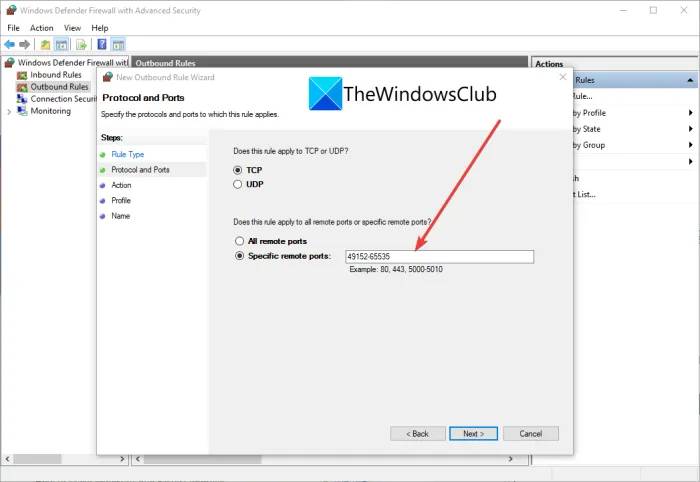 Windows电脑Roblox错误代码260和273如何修复 Roblox错误代码260和273修复教程
Windows电脑Roblox错误代码260和273如何修复 Roblox错误代码260和273修复教程 Win11正式版发布时间是什么时候?Win11正式版发布时间详细介绍
Win11正式版发布时间是什么时候?Win11正式版发布时间详细介绍 Win7如何修改物理地址?Win7修改物理地址的方法
Win7如何修改物理地址?Win7修改物理地址的方法 模块ntdll.dll已加载,但找不到入口点DllRegisterServer怎么办?
模块ntdll.dll已加载,但找不到入口点DllRegisterServer怎么办? Win10电脑的还原点要怎么设置?
Win10电脑的还原点要怎么设置? 新到手的笔记本电脑应该进行哪些优化设置?最全Win10优化设置
新到手的笔记本电脑应该进行哪些优化设置?最全Win10优化设置 2021年7月最新CPU最新天梯图
2021年7月最新CPU最新天梯图